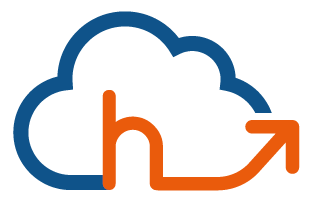How to increase your number of positive reviews significantly? Following the previous article we wanted to exploit the URL link in your emails! Simplified work for those who use Mailchimp, we offer you the template (model) of google MyBusiness emails! (Allow 15 minutes all included)
This article is the 2nd part of Google MyBusiness Tip – Goal 5/5 !
See the example instead:
|
|||||||||||||||
|
How to put it in your database, use it as a mail template?
Go to Mailchimp to the “Template” tab then find the “Create Template” button (remember that the solution is free up to 14,000 emails/month at a rate of 2,000 contacts per account)
Select “Code your own” then “Paste your Code”.
Open the file you downloaded above, copy the entire text, then replace the text in the right column with the MailChimp default.
You will only have to validate at the bottom right (save and quit).
Add the name of the Template (MyBusiness for example).
You can now use your email as a Classic Newsletter!
Important – Custom fields
Remember to modify the editable fields!
Personalize the text with a positive message, do not leave any negative, this should dissuade those who would not have given you a 5/5!
“We are happy to have welcomed you at the hotel! Help Pierrot and Huguette and the rest of the community select us by sharing your stay experience on Google!”
Customize the link behind the call to action button and add that same link behind the stars :
Highlight your profile image in a “round” format so that it goes unnoticed by the receiver.
Recommendation: Use the Pixlr layer by URL
Software: https://pixlr.com/editor/
Open an Image from its URL
URL Layer: https://goo.gl/FCSTCj
- Open your image: File (top left), open the image (from your desktop),
- Select the selection tool (top left vertical menu), then elipse (in the horizontal menu bar) and keep the ratio
- Draw the circle on the image you are interested in then -> CTRL+C
- Recover the Google layer then Paste -> CTRL+V
- [At this point, the image will be invisible because the layer exceeds the image, but it does exist!]
- Finally, resize to the right size (Top horizontal menu) Edit+Free Transform -> CTRL+T (Only for PC users)
Remember to save it in PNG format (which manages transparency)
Here is the result:
Finally, as you will have noticed we have put some variables: More precisely the name, the first name of the customer and your company!
Modify them, if your customer file does not include the first and last names of your recipients. (Otherwise there will be holes in the text) Keep it simple: Dear customer…
To (verify) modify the name of your company, I invite you to go to :
-> List -> [Select your list] -> Settings -> Required email Footer content -> Company / Organization [to be modified]
With that… your customers will have no reason to give you bad grades!
Note: We have chosen the most used MailChimp solution on the market (not French) but the template can be recovered by everyone! You just have to remove the variables mc:edit=”” and the variables *|MaVariable|*
Bonus : Collect and optimize your notices with Microsoft Outlook!
Because we know that many of you are using Outlook solutions in your back-offices, we wanted to show you how to send this newsletter from your favorite mailbox!
Step 1: Save and modify the template in TXT format and rename it with the .html extension!
Step 2: Just follow the instructions in the video… and remember to change the variables and hyperlinks 😉